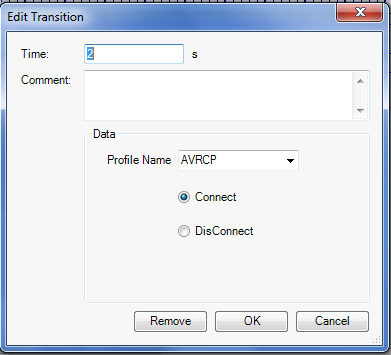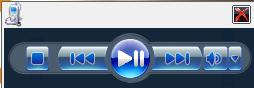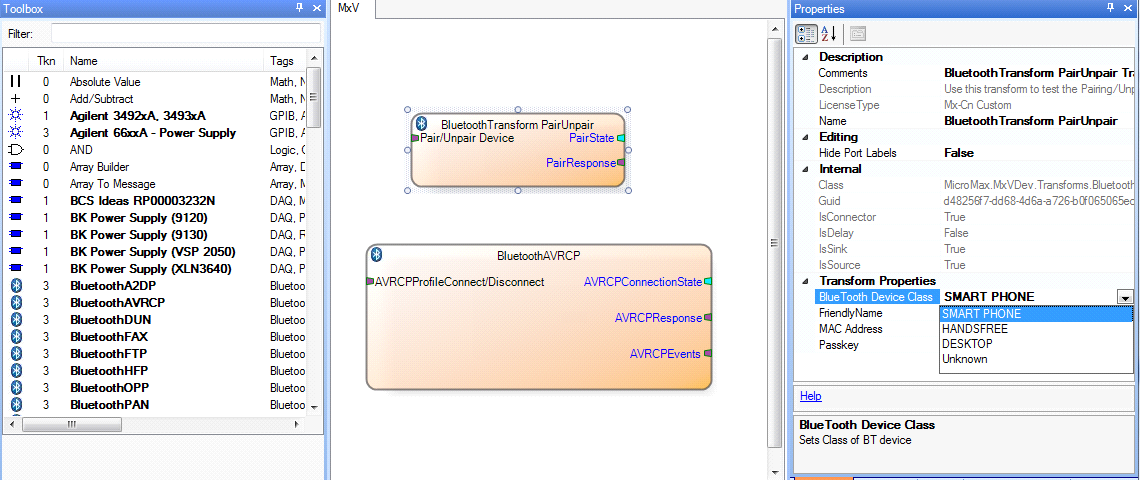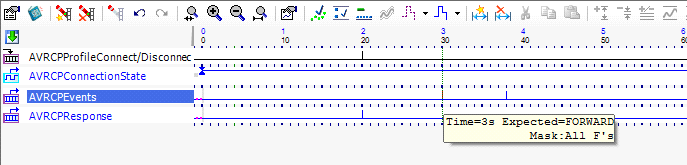Audio Video Remote Control Profile (AVRCP)
Bluetooth Transforms are no longer supported.
In this profile, the Bluetooth controller translates the detected user action to an A/V control signal and transmits it to a remote Bluetooth device. To connect with the AVRCP profile, the remote device should first be paired with the local device. So to test the AVRCP profile, use the Pair/Unpair Transform along with the AVRCP Transform. Specify the MAC address of the remote device in the PairUnpair Transform.
Prerequisite
To use this Transform, the BlueSoleil Application should be installed. The BlueSoleil service must be running prior to creating and starting a Bluetooth project. Activating BlueSoleil can be done simply by plugging in the Bluetooth USB Network Adapter (dongle).
Creating a Harness for the Bluetooth AVRCP Connector using MxTransIt
1.Create an MxVDev project for Bluetooth AVRCP testing.
2.If necessary, select Simulation->Edit Harness from the MxVDev main menu to open MxTransIt.
3.To connect with the AVRCP profile, the local device has to pair first. Select the Bluetooth Pair/Unpair Transform from the MxTransIt Toolbox.
4.Set the properties of the Bluetooth Pair/Unpair Transform.
5.Add the Bluetooth AVRCP Transform to the harness by double-clicking in the Toolbox.

Export the Ports
1.Right-click on the BluetoothTransform PairUnpair Transform and export the ports.
2.Right-click on the BluetoothAVRCP Transform and export the ports as shown below.

3.The Export Ports form is displayed:

4.Select the required ports from the list of available ports
5.Click OK to export all selected ports to MxVDev.
6.Click ![]() to save the harness.
to save the harness.
Ports
Inport |
|
AVRCPProfileConnect/Disconnect |
This is a message Signal used to send commands to Connect/ Disconnect AVRCP. In MxVDev, double-click on the Signal to display this dialog and create a transition.
|
Outports |
|
AVRCPConnectionState |
This is discrete Signal, which gives the present status of the AVRCP connection. The Enum values of the AVRCPConnectionState variable are: •Connected. •NotConnected |
AVRCPResponse |
This is a message Signal which shows the AVRCP profile response. |
AVRCPEvents |
This is a message signal for AVRCP Events such as playing song, Press Forward button, and Press Backward button in the media player. |
AVRCP Testing
1.Set the Bluetooth Device Class to HANDSFREE in the PairUnpair Transform Properties box as shown below.
2.Pair the local PC with the remote device using Pair/Unpair device variable as discussed in Pair/Unpair–Testing. Note: The remote device should be of SMARTPHONE type so that the Transform can control the remote device. 3.Create a Scenario and TestCase using the AVRCPProfileConnect/Disconnect, AVRCPPConnectionState, AVRCPEvents, and AVRCPResponse Signals. 4.Try to connect from the remote device (Smart Phone) to the local device (Transform). Note: The Transform acts as a Control Target, so it cannot send profile requests. Send the profile connect request from the remote device. The connection status is displayed on the AVRCPConnectionState Signal. AVRCPResponse provides the responses of the AVRCP profile. After Connecting the AVRCP profile, the AVRCP action window on the local device is displayed as shown in below if you are using the BlueSoleil emulator.
When you select actions in the AVRCP action window on the local device, the respective actions are be performed by the remote device music player. Note: User has to open the music player in Remote device. The media player window in Remote device should be active so that songs will be play as per user actions from Local PC.
Since the Local PC is controlling the Media player, AVRCPEvents are not generated.
|
1.In the properties window of the Bluetooth Transform PairUnpair Transform, set the Bluetooth Device Class to SMARTPHONE as shown below and save the Harness.
2.Pair the local PC with the remote device using Pair/Unpair device variable as discussed in Pair/Unpair–Testing. Note: The remote device should be of HANDSFREE type (for example, a car head unit) so that our transform can work as a Target Gateway. After pairing with the Head Unit in the vehicle, the Head Unit initiates the AVRCP profile connection by default. There is no need to send the AVRCPConnect command to connect AVRCP profile. Below is the sample TestCase for AVRCP connection Local PC acting as an AVRCP Target Gateway.
The AVRCP Transform accepts the service request by default. After Connecting AVRCP from the remote device, you can control the Media Player from the head unit (or any remote device which supports the AVRCP CT profile). As per the User actions from the Handsfree Unit (remote device), you can see the changes in media player at the Local PC (local device) and the respective events will be shown in output signal “AVRCPEvents” as shown below. (User pressed FORWARD button in Media player from remote device at time 3 sec).
Note: After connecting the AVRCP profile, then only open Window Media player with songs list. Otherwise meta data won’t be updated on CT devices. For AVRCP 1.4, after starting windows media player run WmpML.exe which is located in the bin subfolder of the MxSuite installation folder. Check the task manager/processes, If any instance of wmplayer.exe is running, then end that process before connecting AVRCP.
|