Dial Up Network (DUN) Profile
Bluetooth Transforms are no longer supported.
This profile provides a standard to access the Internet and dial-up services over Bluetooth. With this profile, the transform initiates the DUN connection with the remote device. To connect with the DUN profile, the remote device should first be paired with the local device. So to test the DUN profile, use the Pair/Unpair Transform along with the DUN Transform. In the Pair/Unpair Transform, specify the MAC address of the Remote device to connect with the DUN Profile.
Prerequisite
To use this Transform, the BlueSoleil Application should be installed. The BlueSoleil service must be running prior to creating and starting a Bluetooth project. Activating BlueSoleil can be done simply by plugging in the Bluetooth USB Network Adapter (dongle).
Creating a Harness for the Bluetooth DUN Connector using MxTransIt
1.Create an MxVDev project for Bluetooth DUN testing.
2.If necessary, select Simulation->Edit Harness from the MxVDev main menu to open MxTransIt.
3.To connect with the DUN profile, the local device has to pair first. Select the Bluetooth PairUnpair Transform from the MxTransIt Toolbox.
4.Set the properties of the Bluetooth PairUnpair Transform.
5.Add the BluetoothDUN Transform to the Harness by double-clicking in the Toolbox.

Export the Ports
1.Right-click on the BluetoothTransform PairUnpair Transform and export the ports.
2.Right-click on the BluetoothDUN Transform and export the ports as shown below.

3.The Export Ports form is displayed:
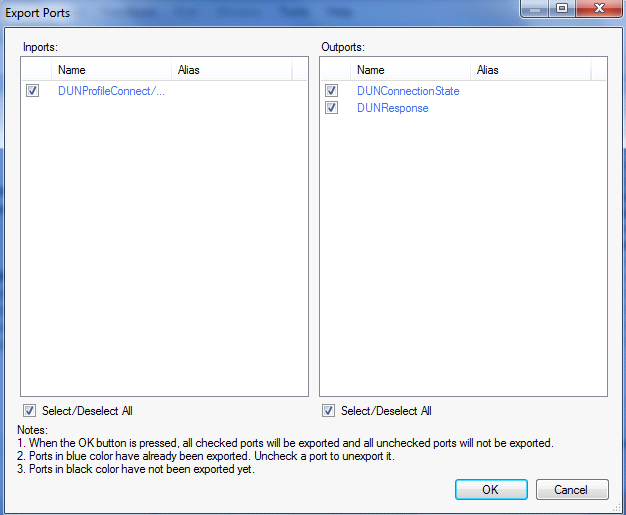
4.Select the required ports from the list of available ports
5.Click OK to export all selected ports to MxVDev.
6.Click ![]() to save the harness.
to save the harness.
Ports
Inport |
|
DUNProfileConnect/Disconnect |
This is a message Signal used to send commands to Connect/ Disconnect the DUN Profile. In MxVDev, double-click on the Signal to display this dialog and create a transition. 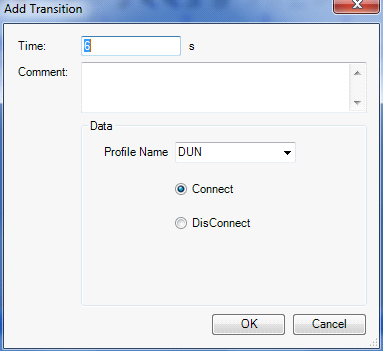 DUNProfileConnect/Disconnect Transition Editor |
Outports |
|
DUNConnectionState |
This is a discrete Signal, which gives the present status of the DUN connection. The Enum values of the DUNConnectionState Signal are: •Connected. •NotConnected |
DUNResponse |
This is a message Signal which shows the DUN profile response. |
DUN Testing
Local PC Working as a Bluetooth DUN Gateway
1.Pair the local PC with the remote device using Pair/Unpair Device Signal as discussed in Pair/Unpair–Testing.
2.Create a Scenario and a TestCase with the DUNProfileConnect/Disconnect, DUNConnectionState, and DUNResponse Signals.
3.Connect the DUN profile by sending the connect command on the DUNProfileConnect/Disconnect Signal.
The connection status is displayed on DUNConnectionState. DUNResponse provides the responses from the DUN profile.
In the sample TestCase below, DUN connects at time 5 seconds.
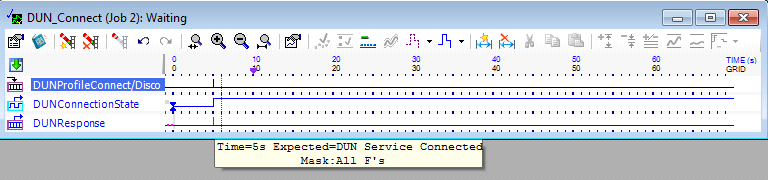
4.After the DUN Profile is connected, the Bluetooth DUN modem is installed on the local PC. You can verify the modem installation by checking on the device manager of the local PC.

5.Use the BlueSoleil GUI to set the DUN configuration. Open the Properties window by right-clicking on the BlueSoleil Dial-Up Network icon as shown below.

6.Click the Options tab and enter the required details such as User Name and Password as shown below.
Note: To test the DUN connection, pair the mobile phone as a remote device with the DUN connection enabled. The Local PC works as a Data Terminal and can access the internet using Dial Up Network of Remote device (Phone).
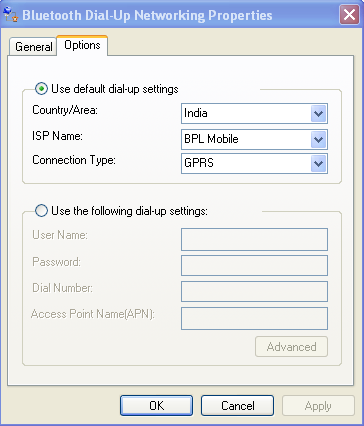
Once valid values are entered in the properties dialog, you can use the DUN network by using paired Remote device.
