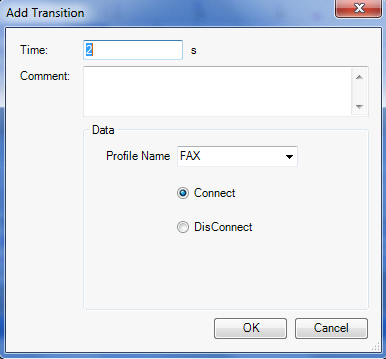FAX Profile
Bluetooth Transforms are no longer supported.
This profile is intended to provide a well-defined interface between a mobile or fixed-line phone and a PC with Fax software installed. To connect with the FAX profile, the remote device should first be paired with the local device. So to test the FAX profile, use the Pair/Unpair Transform along with the FAX Transform. In the Pair/Unpair Transform, specify the Bluetooth address of the remote device.
Prerequisite
To use this Transform, the BlueSoleil Application should be installed. The BlueSoleil service must be running prior to creating and starting a Bluetooth project. Activating BlueSoleil can be done simply by plugging in the Bluetooth USB Network Adapter (dongle).
Creating a Harness for the Bluetooth FAX connector using MxTransIt
1.Create an MxVDev project for Bluetooth FAX testing.
2.If necessary, select Simulation->Edit Harness from the MxVDev main menu to open MxTransIt.
3.To connect with the FAX profile, the local device has to pair first. Select the Bluetooth PairUnpair Transform from the MxTransIt Toolbox.
4.Set the properties of the Bluetooth PairUnpair Transform.
5.Add the Bluetooth FAX Transform to the Harness by double-clicking in the Toolbox.

Export the Ports
1.Right-click on the BluetoothTransform PairUnpair Transform and export the ports.
2.Right-click on the BluetoothFAX Transform and export the ports as shown below.

3.The Export Ports form is displayed:
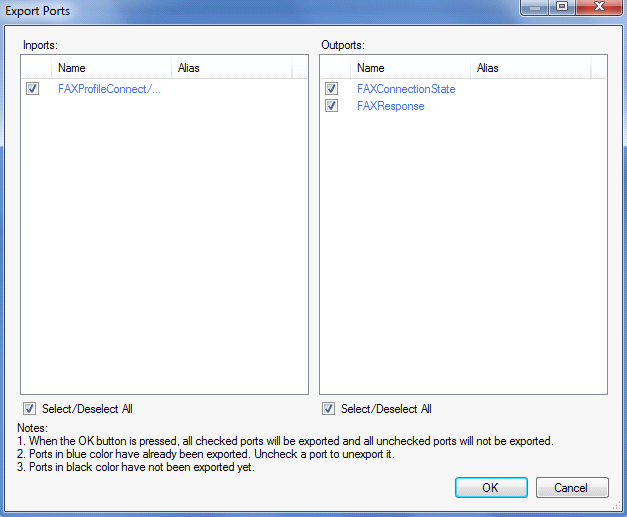
4.Select the required ports from the list of available ports
5.Click OK to export all selected ports to MxVDev.
6.Click ![]() to save the harness.
to save the harness.
Ports
Inport |
|
FAXProfileConnect/Disconnect |
This is a message Signal used to send commands to Connect/ Disconnect the FAX profile. In MxVDev, double-click on the Signal to display this dialog and create a transition.
|
Outports |
|
FAXConnectionState |
This is a discrete Signal which gives the present status of the FAX connection. The Enum values of the FAXConnectionState Signal are •Connected •NotConnected |
FAXResponse |
This is a message Signal which shows the FAX profile response. |
FAX Testing
Test PC working as a Bluetooth FAX Gateway
1.Pair the local PC with the remote device using Pair command as discussed in Pair/Unpair–Testing.
2.Create a Scenario and a TestCase with the FAXProfileConnect/Disconnect, FAXConnectionState, and FAXResponse Signals.
3.Connect the FAX profile by sending the connect command on the FAXProfileConnect/Disconnect Signal.
The connection status is displayed on FAXConnectionState. FAXResponse provides the responses from the FAX profile.
In the sample TestCase, FAX connects at time 1 seconds.
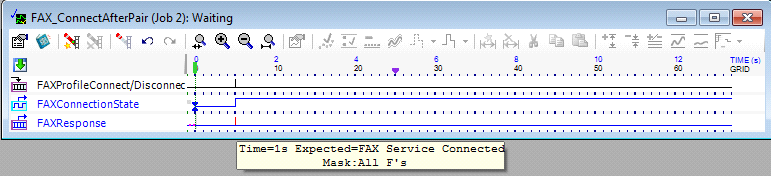
4.After connecting the FAX profile, the FAX modem is installed on the PC. You can verify the FAX modem installation by checking the device manager as shown below.
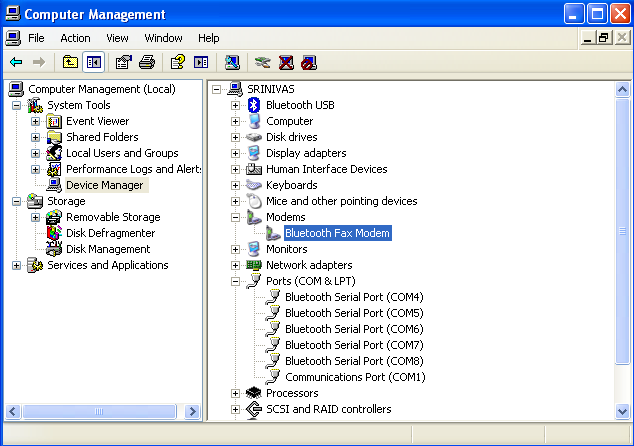
5.Using appropriate tool, you can send the FAX from the Local device.