File Transfer Profile (FTP)
Bluetooth Transforms are no longer supported.
With this profile, you can browse, modify, and transfer objects (such as files and folders) in an object store (file system) of another system. To connect with the FTP profile, the remote device should first be paired with the local device. So to test the FTP profile, use the Pair/Unpair Transform along with the FTP Transform.
Prerequisite
To use this Transform, the BlueSoleil Application should be installed. The BlueSoleil service must be running prior to creating and starting a Bluetooth project. Activating BlueSoleil can be done simply by plugging in the Bluetooth USB Network Adapter (dongle).
Creating Harness for the Bluetooth FTP Connector using MxTransIt
1.Create an MxVDev project for Bluetooth FTP testing.
2.If necessary, select Simulation->Edit Harness from the MxVDev main menu to open MxTransIt.
3.To connect with FTP profile, the local device has to pair first. Select the Bluetooth Pair/Unpair Transform from the MxTransIt Toolbox.
4.Set the properties of the Bluetooth Pair/Unpair Transform.
5.Add the Bluetooth FTP Transform to the harness by double-clicking in the Toolbox.
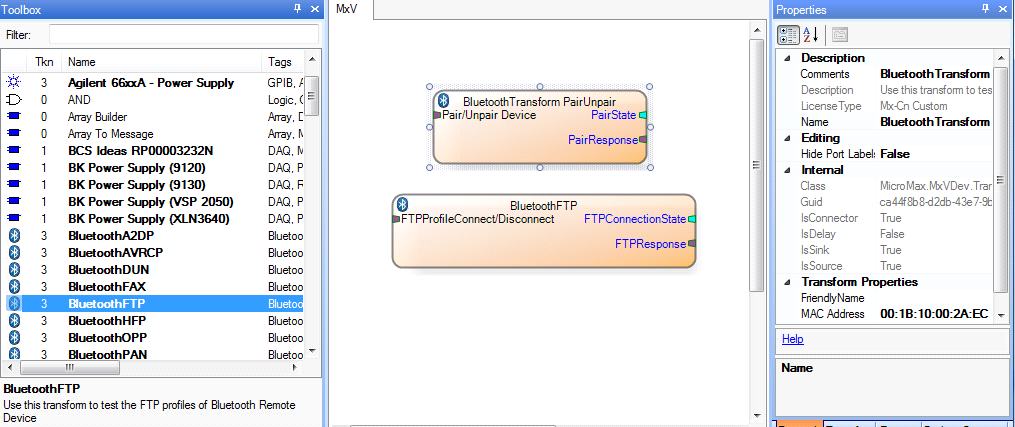
Export the Ports
1.Right-click on the BluetoothTransform PairUnpair Transform and export the ports.
2.Right-click on the BluetoothFTP Transform and export the ports as shown below.

3.The Export Ports form is displayed:

4.Select the required ports from the list of available ports
5.Click OK to export all selected ports to MxVDev.
6.Click ![]() to save the harness.
to save the harness.
Ports
Inport |
|
FTPProfileConnect/Disconnect |
This is a message Signal used to send commands to Connect/ Disconnect the FTP. In MxVDev, double-click on the Signal to display this dialog and create a transition. 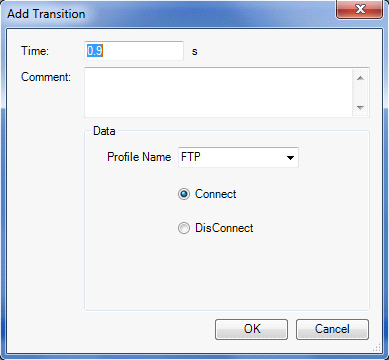 FTPProfileConnect/Disconnect Transition Editor |
Outports |
|
FTPConnectionState |
This is a discrete Signal, which gives the present status of the FTP connection. The Enum values of the FTPConnectionState variable are: •Connected. •NotConnected |
FTPResponse |
This is a message Signal which shows the FTP profile response. |
FTP Testing
Test PC Working as a Bluetooth Client
1.Pair the local PC with the remote device using Pair/Unpair device Signal as discussed in Pair/Unpair–Testing.
2.Create a Scenario and a TestCase with the FTPProfileConnect/Disconnect, FTPConnectionState, and FTPResponse Signals.
3.Connect the FTP profile by sending the connect command on the FTPProfileConnect/Disconnect Signal.
The connection status is displayed on FTPConnectionState. FTPResponse provides the responses from the FTP profile.
In the sample TestCase, FTP connects at time 2 seconds.

After connecting the FTP profile, you can Send/Receive/Modify objects such as files and folders.
Use the BlueSoleil GUI in Local Device to send the Objects. Right-click on the Bluetooth File Transfer icon to share files and folders as shown below.

Test PC Working as an FTP Server
1.Pair the local PC with the remote device using Pair/Unpair device Signal as discussed in Pair/Unpair–Testing.
2.Create a Scenario and a TestCase with the FTPProfileConnect/Disconnect, FTPConnectionState, and FTPResponse Signals.
3.Run the scenario. While running, connect FTP from remote device. (Use the BlueSoleil GUI to connect.)
Note: The remote device should be DESKTOP.
The connection status is displayed on FTPConnectionState. FTPResponse provides the responses from the FTP profile.
In the sample TestCase, FTP connects at time 2 seconds.

4.After connecting FTP from remote device, you can send the Object from the Remote Device.
Use the BlueSoleil GUI in Local Device to send the Objects. Right-click on the Bluetooth File Transfer icon to share files and folders.
Note: In these examples BlueSoleil emulator is the FTP client used to browse the folders and send/receive the data. This device can be any other test remote device which supports FTP profile.
