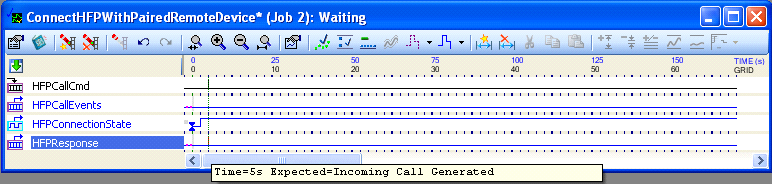Hands Free Profile (HFP)
Bluetooth Transforms are no longer supported.
In this profile the Transform establishes an HFP profile connection with the remote device and the Transform acts as a cell phone. To connect with HFP profile, the remote device should first be paired with the local device. So to test the HFP profile, use the Pair/Unpair Transform along with the HFP Transform. In the Pair/Unpair Transform, specify the MAC address of the remote device to connect with the HFP Profile.
Prerequisite
To use this Transform, the BlueSoleil Application should be installed. The BlueSoleil service must be running prior to creating and starting a Bluetooth project. Activating BlueSoleil can be done simply by plugging in the Bluetooth USB Network Adapter (dongle).
Creating a Harness for the BluetoothHFP Connector using MxTransIt
1.Create an MxVDev project for Bluetooth HFP testing.
2.If necessary, select Simulation->Edit Harness from the MxVDev main menu to open MxTransIt.
3.To connect with the HFP profile, the local device has to pair first. Select the Bluetooth PairUnpair Transform from the MxTransIt Toolbox.
4.Set the properties of the Bluetooth PairUnpair Transform.
5.Add the Bluetooth HFP Transform to the Harness by double-clicking in the Toolbox.

Export the Ports
1.Right-click on the BluetoothTransform PairUnpair Transform and export the ports.
2.Right-click on the BluetoothHFP Transform and export the ports as shown below.

3.The Export Ports form is displayed:
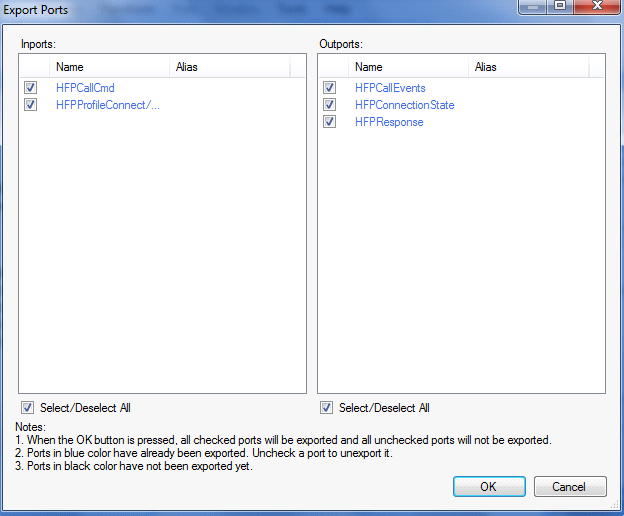
4.Select the required ports from the list of available ports
5.Click OK to export all selected ports to MxVDev.
6.Click ![]() to save the harness.
to save the harness.
Ports
Inports |
|
HFPProfileConnect/Disconnect |
This is a message Signal used to send commands to Connect/ Disconnect HFP. In MxVDev, double-click on the Signal to display this dialog and create a transition.  HFPProfileConnect/Disconnect Transition Editor |
HFPCallCmd |
This is a message Signal used to send HFP call commands: Connect, Disconnect, Hold, or Resume. In MxVDev, double-click on the Signal to display this dialog and create a transition.  HFPCallCmd Transition Editor Note: Select the Auto Answer option when testing head units, such as Cadillac CUE, that expect it to be enabled. |
Outports |
|
HFPConnectionState |
This is a discrete Signal, which gives the present status of the HFP connection. The Enum values of the HFPConnectionState Signal are: •Connected •NotConnected |
HFPResponse |
This is a message Signal which shows the HFP profile response. |
HFPCallEvent |
This Signal shows call events. |
Test PC Working as a Bluetooth HFP Audio Gateway (AG)
1.Set the Bluetooth Device Class to SMARTPHONE in the PairUnpair Transform's Properties box as shown below:

2.Pair the local PC with the remote device using Pair command as discussed in Pair/Unpair–Testing.
Note: The remote device should be of HANDSFREE type (for example a car head unit) so that the Transform can work as an Audio Gateway.
3.Accept the HFP service request from a Hands Free device such as TestBench. (By default the Transform accepts all the services from client.)
The Transform acts as an Audio Gateway, so it can’t send profile requests. You must send profile connection requests from the remote device.
The connection status is displayed on HFPConnectionState. HFPResponse provides the responses from the HFP profile.
You can generate Incoming or Outgoing calls using the HFPCallCmd Signal. Responses can be monitored on the HFPCallEvent Signal.
Verify the Notifications and Ringing voice in Hands Free device (Test Bench).
Note: If there is an connected call, you can not place another.
In the sample TestCase, an incoming call is generated at time 5 seconds.