Object Push Profile (OPP)
Bluetooth Transforms are no longer supported.
OPP is a basic profile for sending "objects" such as pictures, virtual business cards, or appointment details. To connect with the OPP profile, the first remote device should be paired with the local device. So to test the OPP profile, use the Pair/Unpair Transform along with the OPP Transform. In the Pair/Unpair Transform, specify the MAC address of the remote device to connect with the OPP Profile.
Prerequisite
To use this Transform, the BlueSoleil Application should be installed. The BlueSoleil service must be running prior to creating and starting a Bluetooth project. Activating BlueSoleil can be done simply by plugging in the Bluetooth USB Network Adapter (dongle).
Creating a Harness for the Bluetooth OPP Connector using MxTransIt
1.Create an MxVDev project for Bluetooth OPP testing.
2.If necessary, select Simulation->Edit Harness from the MxVDev main menu to open MxTransIt.
3.To connect with the OPP profile, the local device has to pair first. Select the Bluetooth PairUnpair Transform from the MxTransIt Toolbox.
4.Set the properties of the Bluetooth PairUnpair Transform.
5.Add the Bluetooth OPP Transform to the Harness by double-clicking in the Toolbox.

Export the Ports
1.Right-click on the BluetoothTransform PairUnpair Transform and export the ports.
2.Right-click on the BluetoothOPP Transform and export the ports as shown below.
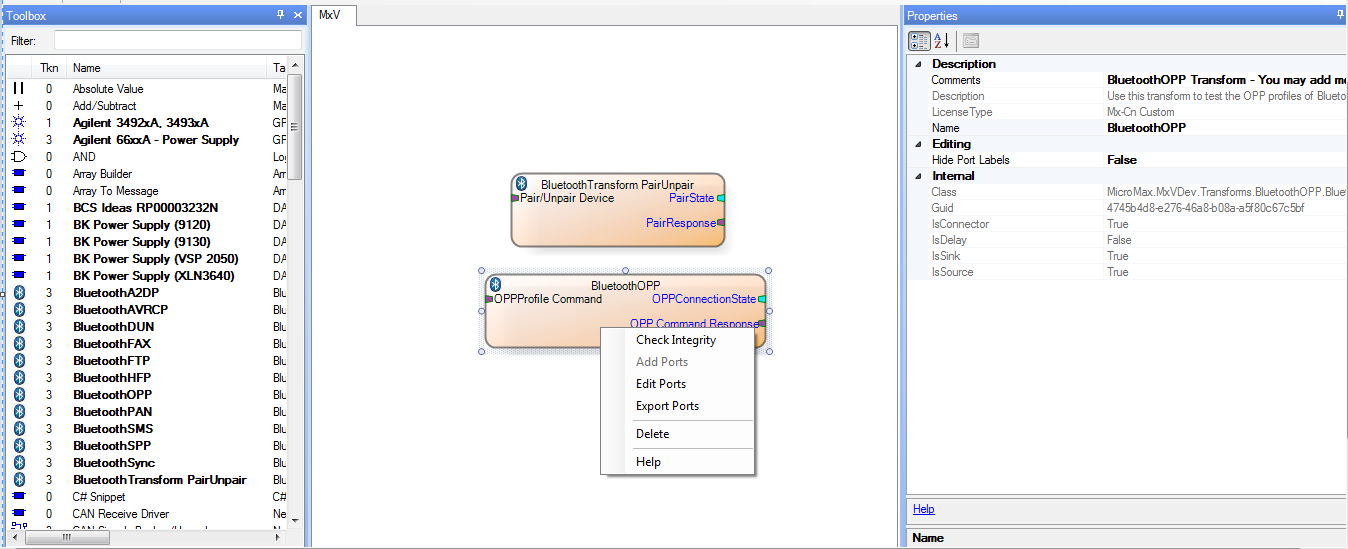
3.The Export Ports form is displayed:
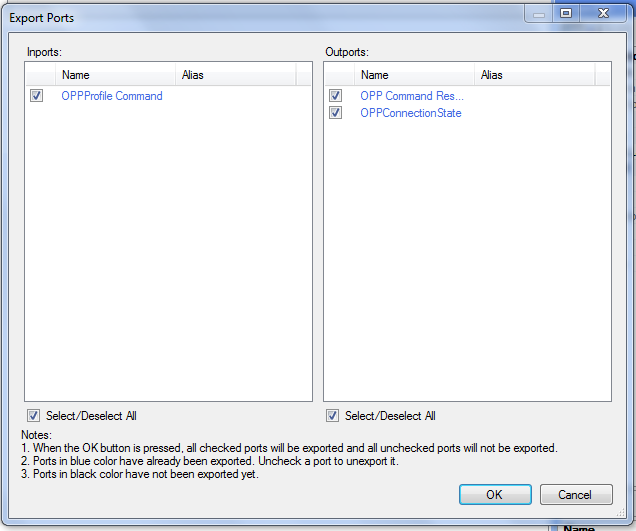
4.Select the required ports from the list of available ports
5.Click OK to export all selected ports to MxVDev.
6.Click ![]() to save the harness.
to save the harness.
Ports
Inport |
|
OPPProfile Command |
This is a message Signal used to send commands to Connect/ Disconnect the OPP. In MxVDev, double-click on the Signal to display this dialog and create a transition. Select the appropriate command from the drop-down list.  OPPProfile Command Transition Editor |
Outports |
|
OPPConnectionState |
This is a discrete Signal, which gives the present status of the OPP connection. The Enum values of the OPPConnectionState variable are: •Connected. •NotConnected |
OPP Command Response |
This is a message Signal which shows the OPP profile response. |
OPP Testing
Test PC Working as a Bluetooth Push Client
1.Pair the local PC with the remote device using the Pair command as discussed in Pair/Unpair–Testing.
2.Create a Scenario and a TestCase with the OPPProfile Command, OPPConnectionState, and OPP Command Response Signals.
3.After pairing,Push/Pull/Exchange cards by sending the appropriate command to the OPPProfile Command inport.
The connection status is displayed on OPPConnectionState. OPP Command Response provides the responses from the OPP profile.
In the sample TestCase, the OPPProfile Command is used to Exchange the V Card at time 4.3 sec as shown below.
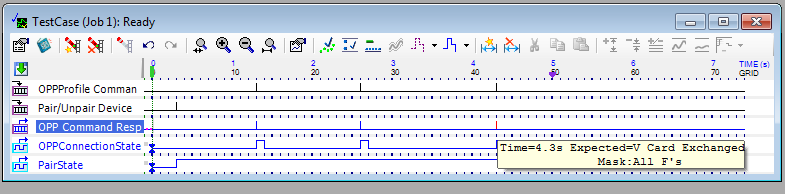
OPP Test Case
Note: The OPP Connection is established only when objects are Pulled, Pushed, or Exchanged between the OPP Server and the OPP client. The duration of the OPP connection depends on the size of the file.
