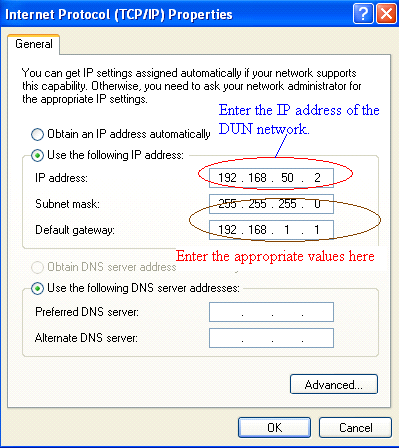Personal Area Network (PAN) Profile
Bluetooth Transforms are no longer supported.
This Transform establishes a personal area network with the remote device. To connect with the PAN profile, the remote device should first be paired with the local device. So to test the PAN profile, use the Pair/Unpair Transform along with the PAN Transform. In the Pair/Unpair Transform, specify the MAC address of the remote device to connect with the PAN Profile.
Prerequisite
To use this Transform, the BlueSoleil Application should be installed. The BlueSoleil service must be running prior to creating and starting a Bluetooth project. Activating BlueSoleil can be done simply by plugging in the Bluetooth USB Network Adapter (dongle).
Creating a Harness for the Bluetooth PAN Connector using MxTransIt
1.Create an MxVDev project for Bluetooth PAN testing.
2.If necessary, select Simulation->Edit Harness from the MxVDev main menu to open MxTransIt.
3.To connect with PAN profile, the local device has to pair first. Select the Bluetooth PairUnpair Transform from the MxTransIt Toolbox.
4.Set the properties of the Bluetooth PairUnpair Transform.
5.Add the Bluetooth PAN Transform to the harness by double-clicking in the Toolbox.

Export the Ports
1.Right-click on the BluetoothTransform PairUnpair Transform and export the ports.
2.Right-click on the BluetoothPAN Transform and export the ports as shown below.

3.The Export Ports form is displayed:
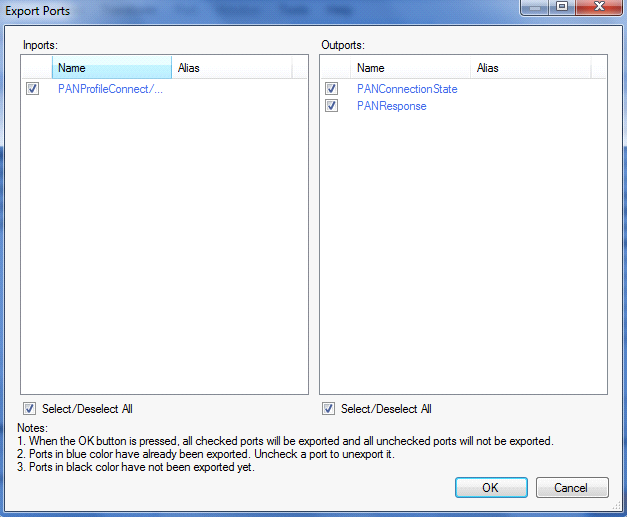
4.Select the required ports from the list of available ports
5.Click OK to export all selected ports to MxVDev.
6.Click ![]() to save the harness.
to save the harness.
Ports
Inport |
|
PANProfileConnect/Disconnect |
This is a message Signal used to send commands to Connect/ Disconnect the PAN Profile. In MxVDev, double-click on the Signal to display this dialog and create a transition. 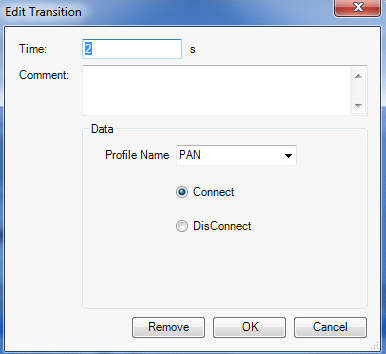 PANProfileConnect/Disconnect Transition Editor |
Outports |
|
PANConnectionState |
This is a discrete Signal, which gives the present status of the PAN connection. The Enum values of the PANConnectionState variable are: •Connected. •NotConnected |
PANResponse |
This is a message Signal which shows the PAN profile response. |
PAN Testing
Test PC working as a Bluetooth Client
1.Pair the local PC with the remote device using Pair/Unpair device variable as discussed in Pair/Unpair–Testing.
2.Create a Scenario and a TestCase with the PANProfileConnect/Disconnect, PANConnectionState, and PANResponse Signals.
3.Connect the PAN profile by sending the connect command on the PANProfileConnect/Disconnect Signal.
The connection status is displayed on PANConnectionState. PANResponse provides the responses from the PAN profile.
In the sample TestCase below, PAN connects at time 2 seconds.
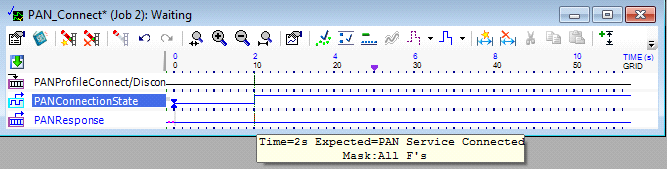
4.After connecting with the PAN profile, the Local PC displays a Notification Balloon with the IP address of the PAN network as shown below.
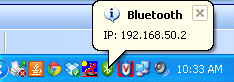
You can also check the PAN connection from the Command Prompt. Enter the command ipconfig/all as shown below.

Connecting to the Internet with a PAN
1.Open the Windows network settings window. Right-click on the Bluetooth PAN Network Adapter to open its properties window. In the properties window select the Internet Protocol(TCP/IP) tab and click on the properties button as shown below.

2.Enter the appropriate values as shown below.