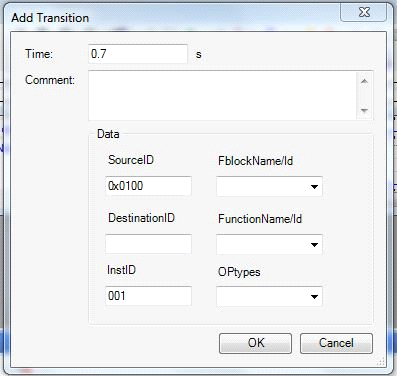MOST Receive Driver
The MOST Receive Driver Transform receives MOST signals from a MOST bus using the K2L Automotive Test System (ATS). The Transform can receive messages from connected Fblocks using a bench or from simulated Fblocks.
Select the MOST Receive Driver Transform from the MxTransIt Toolbox.
Configuring the Transform – Loading MOST XML Catalog and K2L MAG Generated DLL File
Use this procedure to configure the MOST Receive Driver Transform:
1.In the MOST Transform's Select K2L Generated dll File property, click on the browse button (![]() ) to display the MOST Receive Signals form.
) to display the MOST Receive Signals form.

2.Add the MOST Catalog XML file.
3.Add the MOST Function DLL file. These files are generated by the K2L MAG.
4.Click the load button to load all Fblocks.
5.In the Receive for column, select the Fblocks that you want to be connected and used for receiving messages.
6.Set the instance Id in the Instance Id column.
7.Specify the Destination Id and the Source ID (SrcId) for each selected FBlock. If you don’t specify anything, the Transform acts as a shadow connects to Fblocks (real on the bench or simulated). If the IDs are specified, the Transform connects directly to the MOST bus.
8.Click the OK button to generate ports for the Transform.
All outports for the selected Fblocks are automatically generated on the MOST Receive Driver Transform. Since it is a Receive transform, all ports except Rx_RawMessageFilter are outports. The ports are labeled with the same format as Transmit Driver ports.
9.Export necessary ports.

Note: In this MOST Receive Driver transform continuously monitors the MOST bus for the MOST ID (FblockId.InstanceId.FktId.OpType), Destination ID, and Source ID specified by exported output ports/Signals to analyze.
10.Click ![]() to save the Harness.
to save the Harness.
Creating TestCases and Transitions
Configure the Transform by selecting the required Fblocks to Receive for and to test.
In MxVDev, create a TestCase and use the Pick Signals dialog to select Signals.
Note: Since this is a receive driver Transform, all Signals are of type Response.
Use the same method to create transitions as described for the MOST Transmit Driver.
The Rx_RawMessageFilter is an input Signal. It defines a filter that is used by MxVDev to extract messages from the MOST bus and transmit them on the Rx_RawMessage output Signal. To specify a filter transition on the Rx_RawMessageFilter Signal, double-click on the plot line. A dialog box is displayed, where you can enter the SourceID, DestinationID, FblockName/Id, FunctionName/Id, InstanceID, and Optypes.
If a field is left blank, that field is ignored when filtering messages.
|
All messages on the MOST bus are filtered as specified by Rx_RawMessageFilter. The captured (post-filter) messages are transmitted on the Rx_RawMessage output port. To create an expected message transition, double-click in the plot area or the TestCase with the Rx_RawMessage Signal. A dialog box opens where you can enter the SourceID, DestinationID, FblockName/Id, FunctionName/Id, InstanceID, Optypes, and parameter values which may or may not exist in the DLL. To create a transition with an FBlockID and FktID which are in the DLL, a dialog box appears where you set the expected values. Note: If a parameter field is blank, MxVDev ignores any data received for that parameter.
To enter parameter values in hex byte format, select the Raw Message check box.
To create a transition with an FBlockID and FktID which may not exist in the DLL, check the Raw Message check box and enter values for all the fields instead of selecting data from the DLL.
Notes: 1.The DestinationID, FblockName/Id, InstID, FunctionName/ID, and OpType fields may be either hex or decimal. 2.If the Raw Message check box is selected, all payload values should be in hex byte format. |
The TestCase should look something like the following:

Related Topics:
MOST Virtual Bus Monitor and Filter