GuiTest
The GuiTest Transform tests the GUI of PC applications by automating mouse clicks and typing. The Transform also captures images of the application, which can be used for pass/fail analysis.
1.Create a project. (Select Custom SUT and RTClock.) 2.Open MxTransIt. 3.Double-click on GuiTest in the Toolbox to create the Transform. 4.Click on the Transform to select it and display its Properties box. 5.Start the application to be tested. 6.Click the Mouse Recorder verb at the bottom of the Transform's Properties box.
7.Click 8.Click 9.Click the Start button to begin recording coordinates. 10.Click on each control in the application that will be tested. 11.Click the Stop button. The coordinates for each control you clicked are saved in the MyRecordData.csv file. Notes: •These coordinates may not work if the size or configuration of the application window changes. •Changing the screen resolution does not affect the operation of the test. |
Use Notepad to create a CSV file. Each line in the file represents a possible event (for example, clicking on a button). Use the coordinates from the MyRecordData.csv file previously generated. Save the file with a name of your choice. 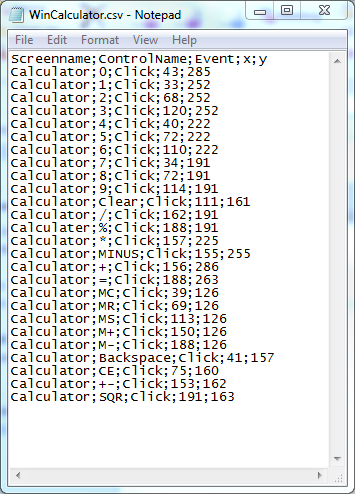 Example of a CSV Event File |
1.Open MxTransIt. 2.Click on the GuiTest Transform to select it and display its Properties box.  GuiTest Properties 3.Click on the CSV File Path>Path property and browse to select the Event file previously created. 4.Click on the Application Path property and browse to select the application to be tested. 5.Export all 3 ports on the GuiTest Transform. 6.Click Save ( When finished, you can close MxTransIt. |
1.Return to MxVDev, and click Yes on this dialog box:
2.Click OK in the Stimulus and Response Connections dialogs to import the Signals. 3.Select File->New-> TestCase from the main menu. 4.Use the Pick Signals dialog to select the 3 GuiTest Signals: Control Events, SnapShot, and Capture SnapShot 5.Design your test by creating Transitions on the Control Events and Capture SnapShot Signals. •Transitions on the Control Events Signal produce events such as clicking buttons. Double-click on the plot line to open the Transition Editor. •Double-click on the Capture SnapShot Signal to capture an image of the application at the time of the Transition. The image is returned as a message on the SnapShot Signal. •Be sure to allow enough time between events (such as mouse clicks) for the application to respond. If you want the user to see the events, there should be enough time between transitions to make the events visible to a human. It may be helpful to use a TestCase resolution of a half-second or greater. 6.Save the TestCase. 7.Click
|


