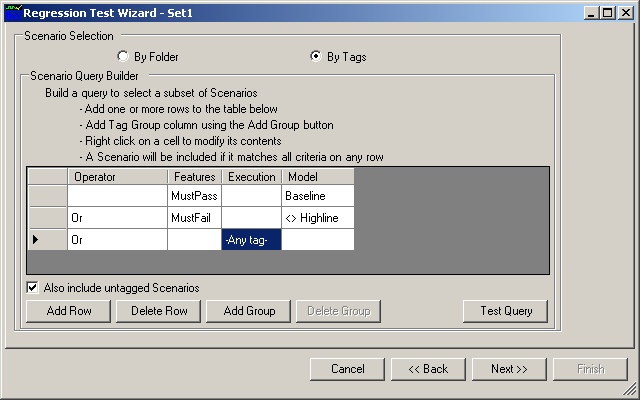Tagging
Using Tags
There are 3 steps for using tags for regression testing:
1.Defining Groups & Tags
2.Tagging Scenarios
3.Filtering Scenarios
Tag GroupA Tag Group is a named group of tags. For example there is a built-in group called "Features" intended to house tags describing the various sub-system features such as Wipers, DoorLocks, TPMS, ePRNDL, and Fuel Gauge. FilteringOnce scenarios are tagged, the user can enter filtering criteria to create a set of scenarios to execute in a regression test. If a change was made to the wiper-control algorithm, we could define Features.Wipers as the tagging criteria and then all scenarios tagged with Features.Wipers would be regression tested. |
Groups and tags are associated with a Project so an MxVDev project must be opened first. Then click on Project‑>Project Settings. Select the Tags tab. In the example below, we added a new group called "Model" with two tags: Baseline and Highline. This enables you to tag Scenarios as applicable to a Baseline or Highline configuration. The description given for Groups and Tags is displayed when tagging scenarios to aid the tester in making the appropriate selection of tags.
For more details, see Adding Tags. |
Once the Tags are specified at the Project level, you can associate Tags with particular Scenarios. These Tags allow you to include or exclude Scenarios when you Filter based on Tags in your Regression scripts.
To associate Tags with a Scenario: 1.Open the Scenario and click on the Tags tab. 2.Select a group from the drop-down box, then select a Tag. 3.Use the Add button to add the Tag to the Scenario. Notes: •A scenario can have any number of tags associated with it. •A scenario can be tagged with multiple tags from within the same group. For example if a scenario was applicable to both Baseline and Highline we could add both tags. •If the model is not relevant to the scenario, we can choose not to tag it with anything from the Model group. |
When By Tags is selected as the method of Scenario Selection for a Regression Test, an SQL-like query is constructed to filter the scenarios according to their tags.
Each row in the Scenario Query Builder selects a sub-set of the scenarios, these sub-sets are then accumulated to form the complete set of scenarios to use for the regression test. In each column a single tag can either be Included or Excluded. -Any tag- and -No tags- are special selections where -Any tag- includes any scenario that has any tag in that group whereas a -No tags- ignores the group. The following describes the behavior for each row in the example above: For a Scenario to be included in the Regression run, it must have: 1.The Features.MustPass AND Model.Baseline tags 2.The Feature.MustFail tag BUT NOT the Model.Highline tag - {MustFail, Baseline} is accepted, {MustFail} is accepted, {MustFail, Highline} is rejected 3.Some Tag from the Execution group - RealTime and Simulation are the two tags for the Execution Group. If the Scenario has either Tag defined, the Scenario will be included. 4.The checkbox provides a final rule for inclusion. When checked, all Scenarios that have no Tags defined are included. The regression test includes the union of the four sub-sets created by the four rules. |
Related Topics: