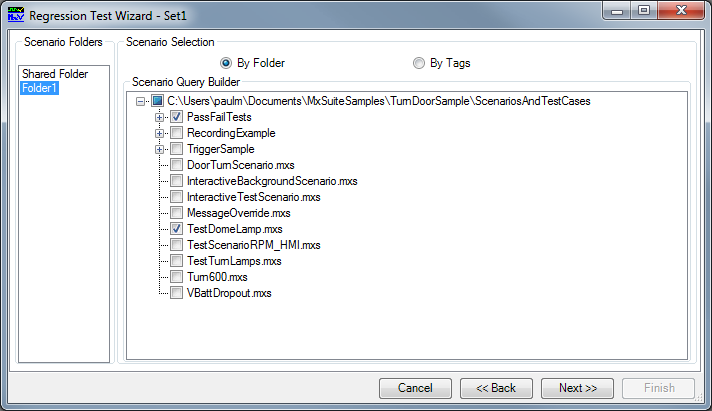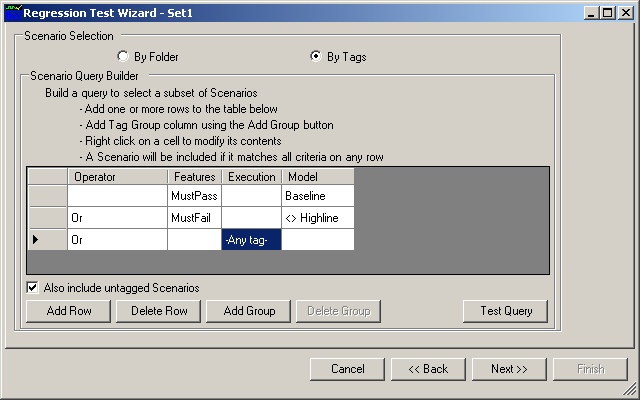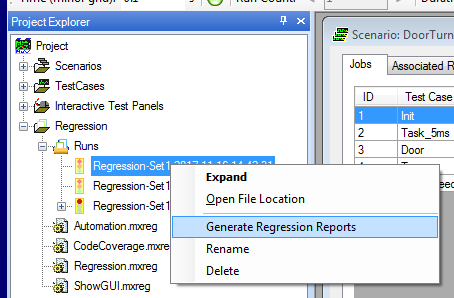Regression Testing
The term Regression Testing refers to running a suite of tests that are designed to show that, after improvements to a system, no new bugs have been introduced. Generally this is done to see how the behavior of a new release of a SUT compares with that of a prior release of the SUT. MxVDev has good support for automation of this process. In the context of MxVDev, a Regression Test Suite is a selection of the available Scenarios that can automatically be executed in sequence. When you create such a sequence, it is saved in a Regression Command File. The sequence may be all of the Scenarios for the project, or it may be a subset. You can include sets of Scenarios from several projects. Notes: •The Regression Test creates a copy of the ScenariosAndTestCases folder. This is so tests form a set with their results. For this reason, all Scenarios and TestCases included in a Regression Test must be in their project's ScenariosAndTestCases folder or a subfolder under it. •If you get a Path Too Long Error, see Troubleshooting–Path Too Long Error. |
You can have one or more Regression Sets. Each Regression Set can use a different MxVDev Project. It is often the case that there can be several Projects that access some of the same Scenarios and TestCases, or that one System has several MxVDev test projects. It is useful to be able to test more than one Project in a Regression Command File. Each Regression Set can include one or more Scenarios from the chosen Project. See the section below on Creating Regression Sets. Note: If you wish to select scenarios using Tags, you must create the Tags before starting the Regression Test Wizard. |
You create and edit Regression Command Files (.mxreg) using the Regression Test Wizard. The wizard provides a wide variety of options for organizing the report: •To start the wizard, select Tools‑>Regression Test from the main menu. •Alternatively, you can use the Project Explorer: oTo create a new Regression Command File, right-click on Regression and select New Command File. oTo edit an existing Regression Command File, right-click on the existing Regression Command File and select Edit.
Use the Add, Edit, and Remove buttons to manage the Scenario Sets. Click on the Set line to select it and activate all the buttons. There are several steps in the wizard which capture information about how you would like the Regression Test to execute. These are described below. |
Click the Add or Edit button to continue to the Regression Test Wizard.
|
When you run a Regression Test, the raw test data is stored in an XML regression test output log file with the extension .mxrlg. The folder is specified in the Regression Test Wizard. This file is used to generate the Regression Report. Since it is in XML, you can also use it as data for reports of your own design. You can also convert the completed report to PDF. See Convert Report to PDF. |
You can use the Project Explorer to run a Regression Report on a single Scenario. 1.In the Project Explorer, click on a Scenario (.mxs) file. 2.Drag and drop the Scenario onto a Regression Script (.mxreg) file.
The Regression Script (.mxreg file) must be created before running the test. Only the Scenario that is dropped runs regardless of the options set in the script. You can switch off the report summaries since they will be trivial. |
MxVDiff allows you to explore in depth the differences between two Regression Result Sets. In the Project Explorer: •Right-click on one Regression Result Set and select Compare - Set as Baseline Results. •Right-click on another Regression Result Set (usually with a later date) and select Compare - Set as Subsequent Results. The MxVDiff utility is launched, allowing you to drill down and examine in detail any differences between the two result sets. See MxVDiff for more details. |
If a Regression Test is interrupted due to a power failure or other problem, it may be possible to generate a report for the Scenarios that completed before the interruption. Right-click on the test folder (located in the Runs folder in the Project Explorer) and select Generate Regression Reports.
If the Regression Test terminated abnormally, it is indicated on the report in the Regression Actual Run Time field as shown here:
|
MxVDev Options–Regression Report Folder Limit
Troubleshooting–Path Too Long Error